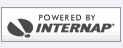Netscape 4.6+ Setup
- To setup Nescape Comunicator 4.6+ for your Colosseum.com E-mail account follow these steps.
- Start Netscape Communicator
- Select Edit
- Select Preferences
- Double-click Mail and Groups from the Category Menu
- Highlight Identity and enter the following information:
- Your Name: your name
- E-mail Address: username@colosseum.com
- Reply-To-Address: username@colosseum.com
- Organization: optional
- Highlight Mail Server from the Category Menu
- Click on the Add button and a new window will open enter the following:
- In the General Tab
- Server Name: mail.colosseum.com
- Server Type: choose Pop3 Server
- Username: enter your username
- Click on Save Password box
- Click on OK button
- In Outgoing mail (SMTP) server:
- for dial-up: roam.colosseum.com
- for DSL: cmail.colosseum.com
- Outgoing mail server username: leave blank
- Use Secure Socket Layer(SSL) or TLS for outgoing messages: Select None
- Highlight Groups Server from the Category Menu
- Click on Add button and a new window will open enter the following:
- Server: news.colosseum.com
- Port: Leave as 119
- Leave both boxes unchecked
- Click OK button.
- Click OK
- Your E-mail account has now been setup. We recommend restarting your system so all changes take effect.