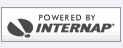Vista E-mail Setup
Start Vista E-mail by clicking on the Windows Start/Flag button, then clicking on E-mail.
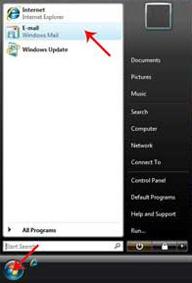
Click on the "Tools" menu, then click on "Accounts...".
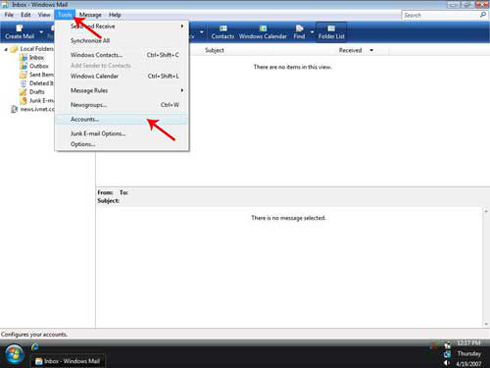
Click on the "Add..." button.
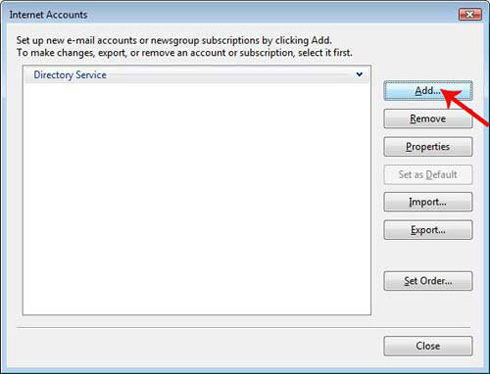
Click on "E-mail Account", then click on the "Next" button.
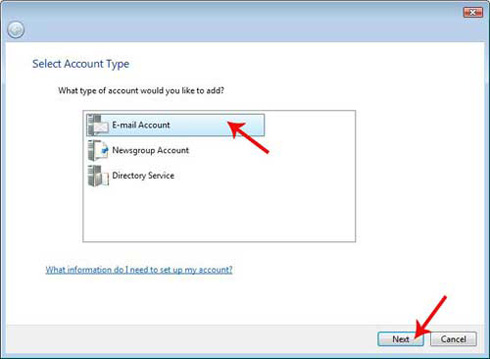
In the "Display name" box, type your first and last name. Click on "Next".
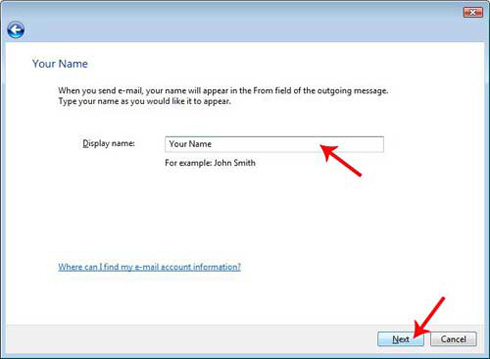
In the "E-mail address" box, type your e-mail address. Click on "Next".
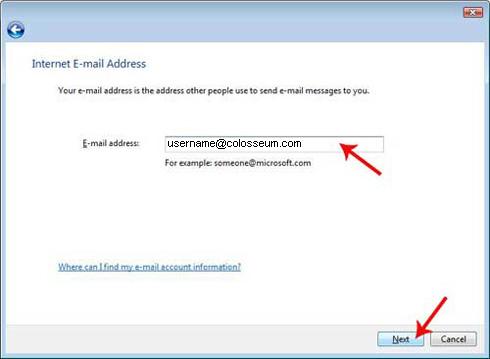
The incoming e-mail server type is "POP3".
In the "Incoming mail (POP3 or IMAP) server" box, type "mail.colosseum.com".
In the "Outgoing e-mail server (SMTP) name" box, type "roam.colosseum.com" if you are using dial-up, or "cmail.colosseum.com" if you are using DSL.
Click on "Next".
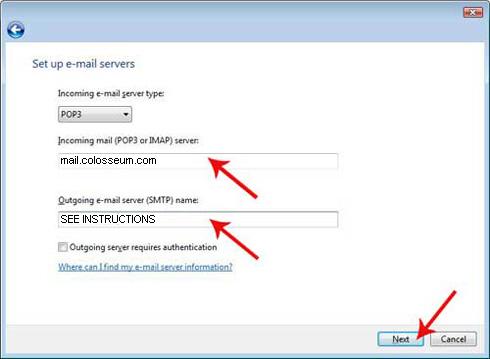
In the "E-mail username" box, you should already see your username. You should not need to change it.
Type your password in the "Password" box.
Make sure that "Remember password" is checked.
Click on "Next".
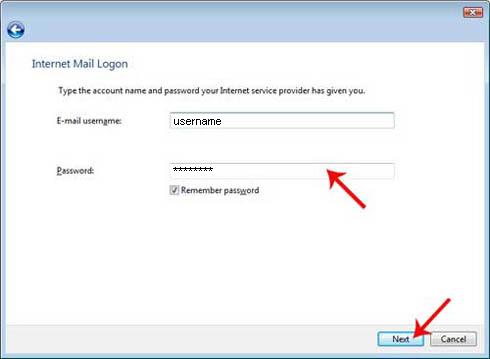
Click on "Finish".
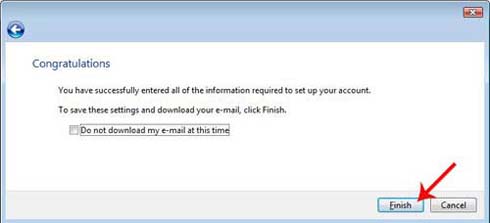
Click on the "Close" button.
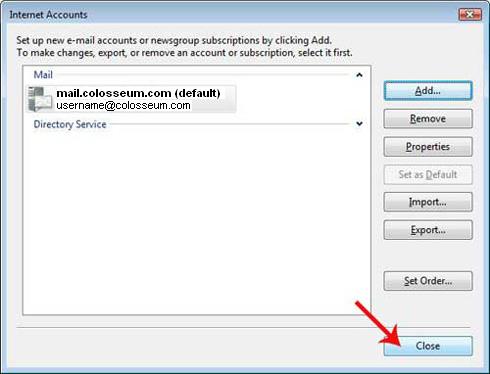
Your E-mail is now set up. We recommend restarting your system so all changes take effect.