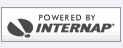Outlook Express 5 Setup
- To setup your E-mail with Outlook Express 5, follow these steps.
- Start Microsoft Outlook Express 5
- Click on TOOLS on the menu bar.
- Select Accounts
- Click on the Mail Tab
- Now an Internet Connection Wizard will open, and it will ask you for the following information:
- Your Name: Your Name (Click Next)
- E-mail Address: username@colosseum.com (Click Next)
- Incoming Mail Server Type choose: POP3
- Incoming Mail Server: mail.colosseum.com
- Outgoing Mail Server:
- for DSL: cmail.colosseum.com
- for dial-up: roam.colosseum.com
Port Number: 465
Requires Authentication:
Username/Account Name: username@roam.colosseum.com
Password: normal e-mail password
(Click Next)
- POP 3 Account Name: username
- Password: The one you supplied to us (Click Next)
- Internet Mail Account Name: Leave default (Click Next)
- You'll be asked to choose a connection type: Always connect using
- Select: Colosseum Dial-up Networking Connection (Click Next)
- Click Finish
- Now you are back to the first window select Close.
- Your E-mail is now setup. We recommend restarting your system so all changes take effect.