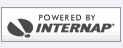Computer Settings
There are two things you may need to change on your computer. Usually, you just need to connect the cables by following the "Connecting Cables" instructions, and you are surfing the Internet!
DHCP
Your computer needs to be set to use DHCP (obtain an IP address automatically).
If you are using USB to connect, this should have been done automatically when you installed the drivers.
If you are using Ethernet, your computer is probably already set to use DHCP, since it comes this way unless it was changed. Try going to some websites to see if everything is already working. Otherwise, follow the instructions for using DHCP that apply to your operating system:
Use Network not Dial-up
If you were using Dial-up before, you may want to change a setting on your computer so that it stops trying to dial your old Dial-up connection when you try to go on the Internet.
Setting Windows 2000 to use DHCP
Click on the "Start" button, then click on "Settings", then click on "Control Panel":

Double-click on "Network and Dial-up Connections":

You should see the following screen:

Right-click on "Local Area Connection", then click on "Properties":

Make sure you are on the "General" tab. Click once on the words "Internet Protocol (TCP/IP)" to highlight it, then click on the "Properties" button:

Make sure there is a black dot next to "Obtain an IP address automatically" and make sure that there is another black dot next to "Obtain DNS server address automatically", then click on the "OK" button, then click on "OK" again. If you get a message that you must restart you computer then do so.

Your computer is now set to use DHCP. You can try surfing the Internet!
Setting Windows XP to use DHCP
Click on the "Start" button:

Click on "Control Panel":

Click on "Network and Internet Connections":

Click on "Network Connections":

Right-click on "Local Area Connection", then click on "Properties":

Click once on the words "Internet Protocol (TCP/IP)" to highlight it (scroll down if necessary), then click on the "Properties" button:

Make sure there is a dot next to "Obtain an IP address automatically" and make sure that there is another dot next to "Obtain DNS server address automatically", then click on the "OK" button, then click on "OK" again.

Your computer is now set to use DHCP. You can try surfing the Internet!
Setting Windows Vista to use DHCP
- Click on the "Start" button/flag
- Click on "Control Panel"
- Click on "Network and Internet"
- Click on "Network and Sharing Center"
- Click on "View status" (to the right of "Local Area Connection")
- Click on the "Properties" button
- Click once on the words "Internet Protocol Version 4 (TCP/IPv4)" to highlight it
- Click on the "Properties" button
- Make sure there is a black dot next to "Obtain an IP address automatically".
- Make sure that there is another black dot next to "Obtain DNS server address automatically".
- Click on the "OK" button.
- Click on "OK" again.
Your computer is now set to use DHCP. You can try surfing the Internet!
Setting Mac OS X to use DHCP
- Click on the Apple
- Click on "System Preferences"
- Click on the "Network" icon
- Select "Built-in Ethernet" from the "Show" drop-down menu
- Select "Using DCHP Server" from the "Configure IPv4" drop-down menu
- Click on "Apply Now"
- Exit from the "System Preferences" window
Your computer is now set to use DHCP. You can try surfing the Internet!
Setting Windows to Never Dial a Connection
Follow these instructions if your computer tries to dial a connection even after you have switched to DSL. (These instructions are for Windows 2000, so if you have another version of Windows, the wording may be slightly different.)
Click on the "Start" button, then click on "Settings", then click on "Control Panel":

Double-click on "Internet Options":

Click on the "Connections" tab.

Make sure there is a black dot next to "Never dial a connection". You can also check your proxy server settings from here. Click on the "LAN Settings..." button.

There should not be any checkmarks on this screen:

Click on "OK", then click on "OK" again. Your computer should no longer try to dial a connection when you try to access the Internet. You can now use DSL to surf the Internet!