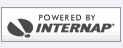Microsoft Outlook 2000 Setup
Start Microsoft Outlook 2000
Click on the "Tools" menu, then click on "Services..."
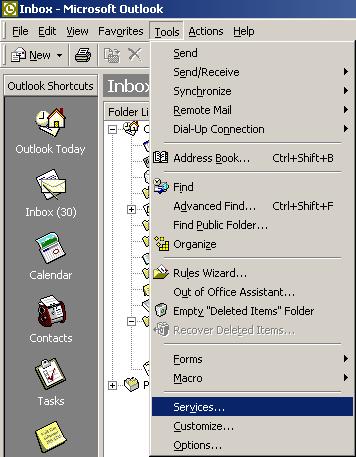
Click on the "Add..." button.
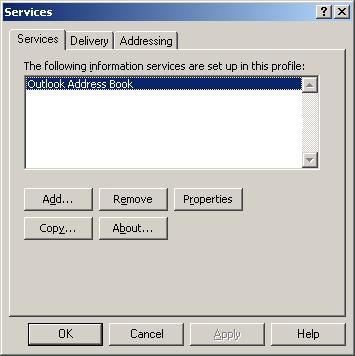
Click on "Internet E-mail", then click on the "OK" button.
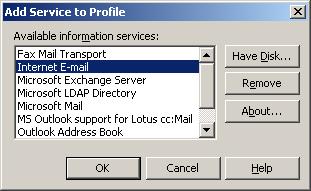
You start on the "General" tab. Type in the following information:
- For "Type the name by which you would like to refer to these servers", type your e-mail address.
- For "Name", type your first and last name.
- For "E-mail address", type your e-mail address.
When you have entered that information, click on the "Servers" tab.
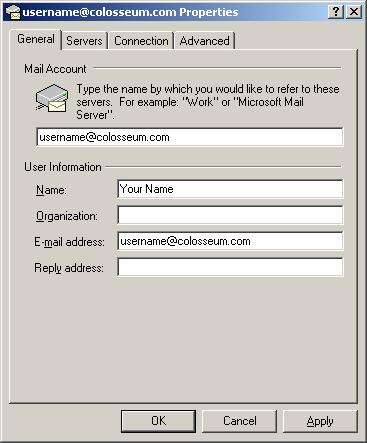
On the "Servers" tab, type in the following information:
- In the "Incoming mail (POP3)" box, type "mail.colosseum.com".
- In the "Outgoing mail (SMTP)" box, type "roam.colosseum.com" if you are using dial-up, or "cmail.colosseum.com" if you are using DSL.
- In the "Account name" box, type your username. Your username is the first part of your e-mail address, before the @ symbol.)
- In the "Password" box, type your e-mail password.
- Make sure that "Remember password" is checked.
- DO NOT check "Log on using Secure Password Authentication. This will not work.
- DO NOT check "My server requires authentication".
Click on the "OK" button.
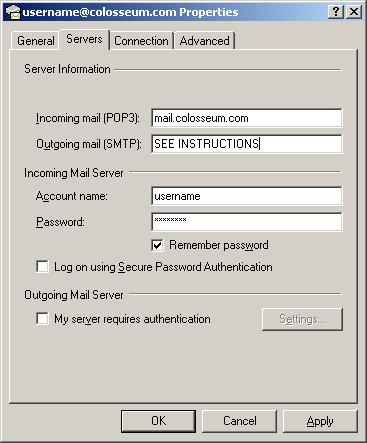
A message will pop up. Click on the "OK" button.

You are now back at "Services". Click on the "OK" button.

Your E-mail is now set up. We recommend restarting your system so all changes take effect.