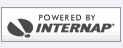Windows 95/98 Setup
- Double Click on My Computer
- Open the Dial-up Networking folder
- Double click on Make New Connection and follow the instructions below.
- Type Colosseum Online for the name of the computer you're dialing. Click Next
- Type in the phone number for local dial-up number:
- Leave the area code empty, and enter the number: 416-681-0302
- Leave the Country Code set to Canada. Click Next
- Click Finish
- Now you should be back to the Dial-up Networking window. If you notice there should be an icon called Colosseum Online.
- With the right mouse button click on the Colosseum Online icon once and select Properties
- You'll notice that your local Dial-up number is at the top of the page that opens. Verify this number!
- Now click on Server Type it will either be a tab at the top or a button.
- Make sure the settings you see match the information we will be supplying you here.
- In Type of Dial-up Server: PPP:...
- Under Advanced Options make sure the following are clicked:
- Enable Software Compression
- Under Allowed Network Protocols make sure the following are clicked:
- TCP/IP
- Now click on the TCP/IP Settings button. Make sure the following are selected:
- Black dot next to Server Assigned IP Address
- Black dot next to Specify Name Server Addresses enter the following:
- Primary DNS: 207.164.234.193
- Secondary DNS: 207.164.234.129
- Primary Wins: 0.0.0.0
- Secondary Wins: 0.0.0.0
- Check the box: Use IP Header Compression
- Check the box: Use Default Gateway On Remote Network
- Click Ok
- Click Ok again
You're now setup to Dial-up to the Colosseum Online. Use the Colosseum Online Dial-up Networking icon to connect to us, or use the Internet Explorer Icon.
For Customization features please call us for more information.